Introduction
The following article lists the settings associated with the operation and presentation of the Conversational Forms Add-On. Note that all these are shown under the standard Form Settings area for whichever from you enable conversational mode for—there are no add-on area global settings.
Enable Conversational Mode
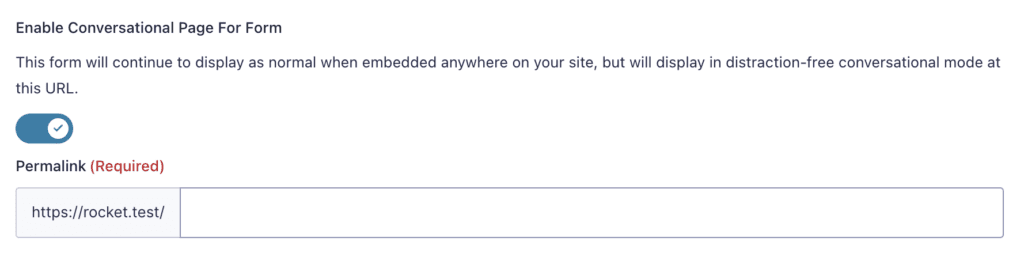
| Setting | Description |
|---|---|
| Enable Conversational Page For Form | Enables conversational forms for the specific form. Once switched on, this will provide access to additional settings, as detailed in the rest of this article. |
| Permalink | A unique permalink that users can visit to view and fill out your form. Note: Validation of permalinks may be affected by certain environments (see limitations). |
Form Design Settings
These settings can be used to tailor the look and feel of your conversational mode form.
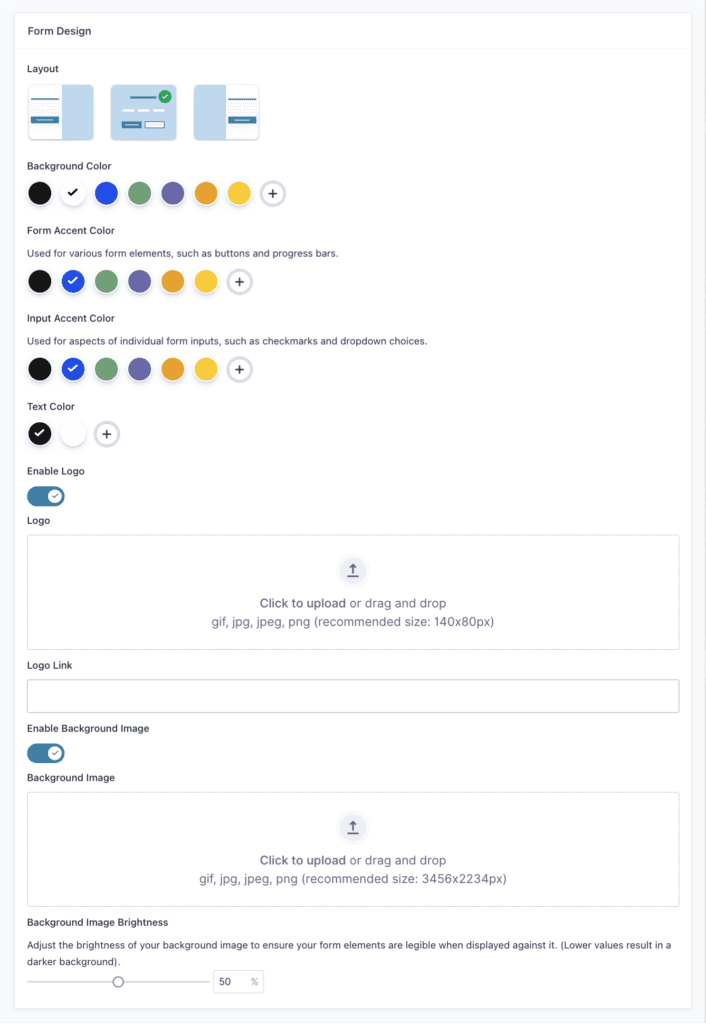
| Setting | Description |
|---|---|
| Layout | Set overall layout for dedicated form page. |
| Background Color | Set a background color. |
| Form Accent Color | Used for various form elements, such as buttons and progress bars. |
| Input Accent Color | Used for aspects of individual form inputs, such as checkmarks and dropdown choices. |
| Text Color | Set text color for form. |
| Enable Logo | Display a logo. |
| Logo | Set a logo image. |
| Logo Link | Set a link for the Logo to be directed to when it is clicked. |
| Enable Background Image | Display a background image. |
| Background Image | Set a background image. |
| Background Image Brightness | Set brightness of the background image. |
Welcome Screen Settings
To properly orient users to a conversational mode form, it can be good practice to use a “Welcome Screen”. This can avoid any disorientation that may happen when landing a user directly into the first question on your form. Use the welcome screen to introduce your form and provide any instructions or information needed to know before users proceed.
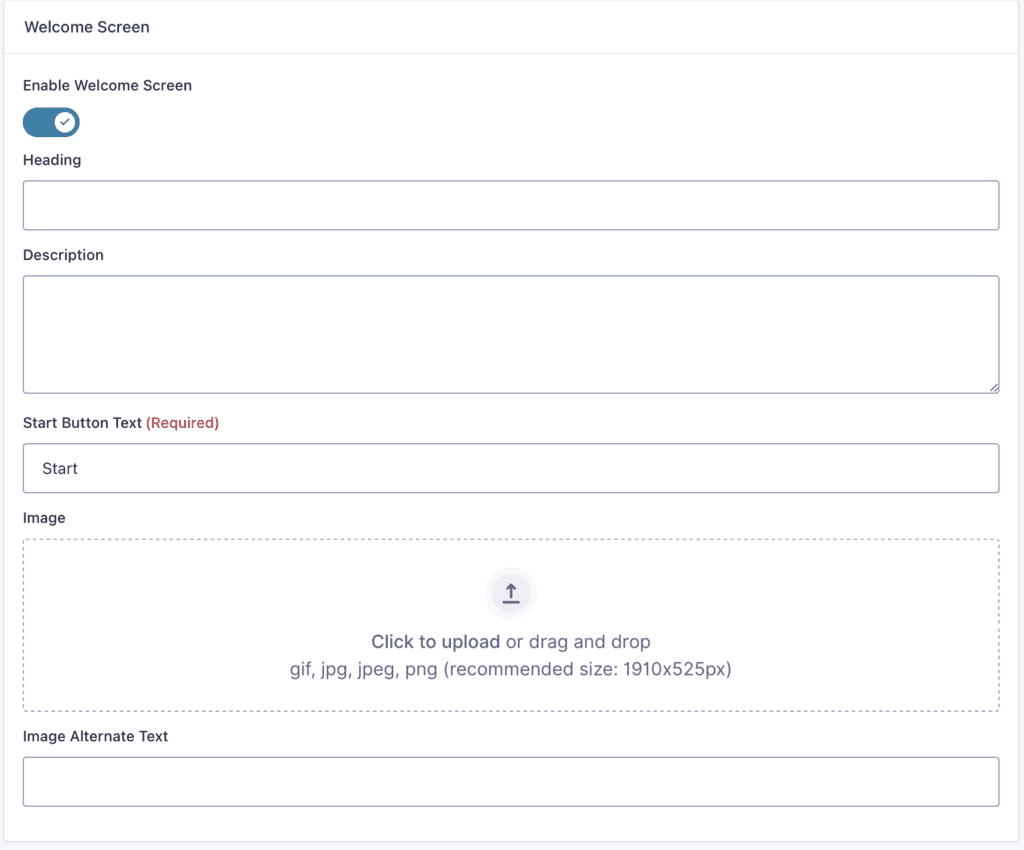
| Setting | Description |
|---|---|
| Enable Welcome Screen | Display a welcome screen before user begins the conversation. |
| Heading | Primary text used as title on welcome screen. |
| Description | Secondary text used as message on welcome screen. |
| Start Button Text | Text on button used for beginning the conversation. |
| Image | Display an image on the welcome screen. |
| Image Alternate Text | Text used as image alt attribute for welcome image. |
Buttons Settings

| Setting | Description |
|---|---|
| Continue Button Text | Text to be displayed on button used for progressing to next field. |
Footer Settings
Customize the look and feel of your form navigation which appears below the form fields on all conversational mode pages.
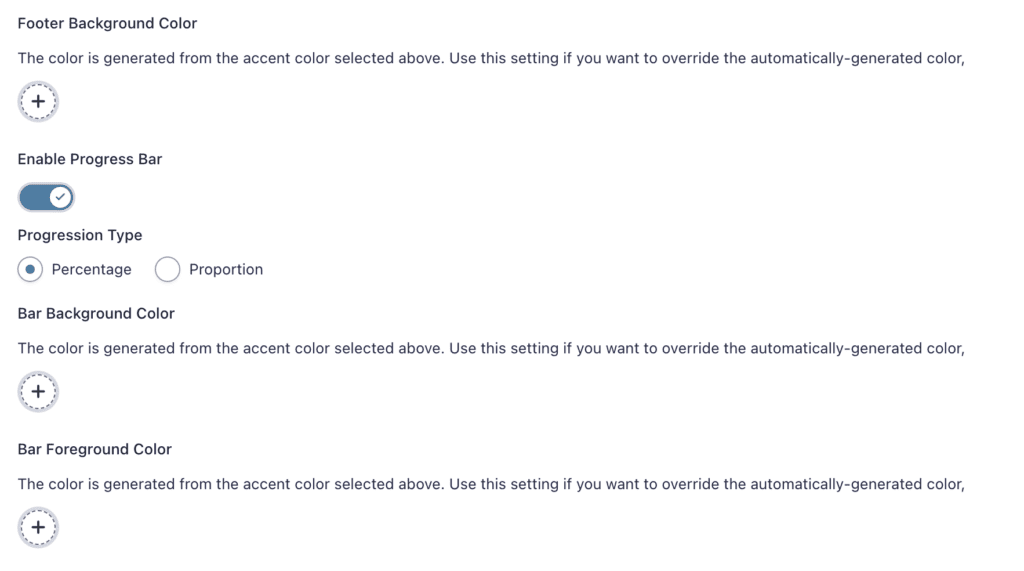
| Setting | Description |
|---|---|
| Footer Background Color | Set a background color for the navigation bar. |
| Enable Progress Bar | Display a progress bar. |
| Progression Type | Set progression indicator as percentage or proportion (e.g. 20% or 1/5). |
| Bar Background Color | Set a background color for the progress bar. By default this color is based off your accent color. |
| Bar Foreground Color | Set a foreground color for the progress bar. By default this color is based off your accent color. |
Limitations
- When Basic Auth is in use, setting a permalink will always fail because the permalink can’t be verified.
- Rules that redirect 404 pages will cause failure in setting a permalink.
The post Forms Setting applicable to Conversational Forms appeared first on Gravity Forms Documentation.

















